The Fun Way to Master Git: A Beginner’s Guide to Branching and PRs
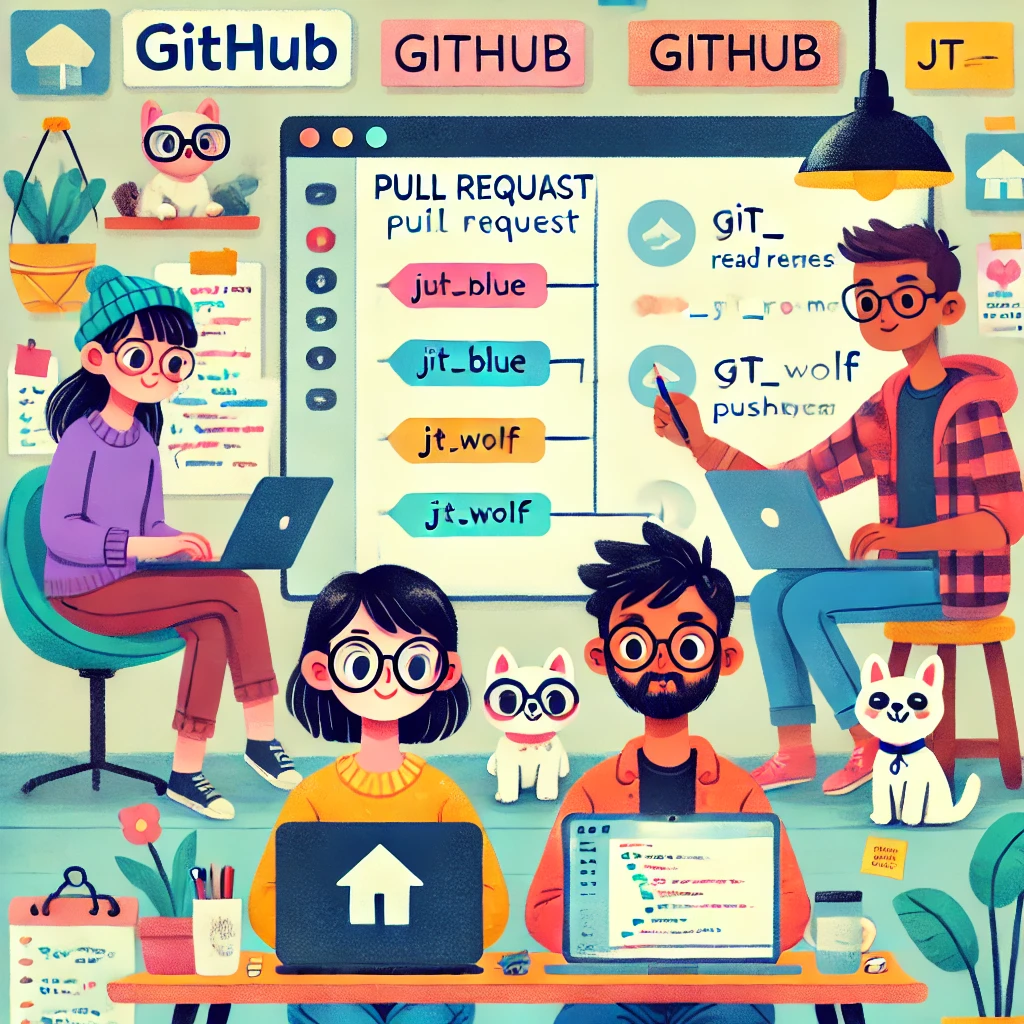
When I onboarded my team to GitHub, confusion turned to confidence with one simple exercise. Here’s the guide I created to make Git fun and approachable—perfect for beginners or teams building better workflows.
This hands-on training covers:
- Creating and naming branches
- Cloning a repo and working locally
- Creating markdown files with a shared template
- Committing changes and pushing to GitHub
- Creating pull requests (PRs) with a checklist
- Updating your local repo after merging
1. Prerequisites
Install the GitHub CLI if you haven’t already.
GitHub CLI (Windows)
- Download the MSI installer from GitHub CLI releases.
- Run the installer and follow the setup instructions.
- Confirm installation:
gh --version
GitHub CLI (macOS/Linux)
Use Homebrew or apt:
brew install gh # macOS
sudo apt install gh # Ubuntu/Debian
New to the terminal?
Try this command-line primer.
2. Clone the Repository
git clone https://github.com/example/training-repo.git
cd training-repo
Replace with your repo URL if different. Works on Windows, macOS, and Linux.
3. Create Your Branch
Use this format: [first initial][last initial]_[favorite color]
Example:
git checkout -b jt_blue
4. Create Your Folder and Markdown File
Create a folder: [first initial][last initial]_[favorite animal]
macOS/Linux:
mkdir jt_wolf
cd jt_wolf
touch README.md
Windows:
mkdir jt_wolf
cd jt_wolf
echo. > README.md
5. Markdown File Template
Paste this into your README.md:
# Welcome to My Git Training Page
**Name:** [Your Name]
**GitHub Handle:** [@yourhandle]
**Branch Name:** [yourbranchname]
**Favorite Animal:** [your favorite animal]
**Favorite Color:** [your favorite color]
---
## Fun Questions
1. If your favorite animal had a superpower, what would it be?
2. What’s a random fact about yourself that your team might not know?
---
## Git Experience
- Have you used Git before?
- How comfortable are you with the command line?
- What do you hope to learn more about?
6. Stage, Commit, and Push
git add .
git commit -m "Add [your initials] folder and training markdown"
git push origin [yourbranchname]
Example:
git push origin jt_blue
7. Open a Pull Request (PR)
Go to your GitHub repo and click “Compare & pull request.”
Or use GitHub CLI:
gh pr create --fill
8. Pull Request Template
Use this PR description:
# Git Training Submission
## Checklist
- [x] Cloned the repo
- [x] Created a branch with correct naming
- [x] Created a folder and `README.md` file using the template
- [x] Committed and pushed changes
- [x] Opened this PR
---
## Reflection
What was easy about this process?
What was tricky or new?
Any questions or feedback?
9. Common Issues
Forgot to create a branch?
git checkout -b your_branch_name
Committed to main by mistake?
git branch your_branch_name
git reset --hard origin/main
git checkout your_branch_name
Authentication error when pushing?
gh auth login
10. Update Your Local Repo After Merge
After your PR is merged, sync your local main.
Basic Update
git checkout main
git pull origin main
Optional: Force Sync (Advanced)
To match the remote exactly:
git fetch origin # Updates your local view of the remote
git checkout main # Switches to your main branch
git reset --hard origin/main # Resets local main to match remote
Warning: git reset --hard deletes uncommitted or unpushed changes. Double-check!
GitHub CLI Option
gh repo sync
11. Further Learning
- GitHub’s Git Handbook
- Learn Git Branching (interactive)
- Pro Git Book (free)
12. After Submission
A reviewer will check your PR. Once approved, it’s merged into main.
Thanks for participating—this exercise builds collaboration habits and Git fundamentals.